Google Maps for navigation
Great work at school!
Show mum and dad and family members what you have done with Google Maps already. Then begin to look at planning your home activity.
This activity will take a few days to complete. How you use your time to finish these tasks will depend upon:
- Negotiating with a family member the best time to complete the tasks. This task is done together, not on your own.
- Have a family device available that has internet connectivity. You may already have a navigation app on the device. Or, you can use the Google Maps website like in class.
Google Maps
Access Google Maps either via the website or the Google Maps app.
Google Maps website
- Visit the Google Maps website at maps.google.com on your web browser.

- On the Search bar (top left of the screen) select the ‘directions’ icon.
This is a white right-turn arrow inside a blue diamond.

Google Maps app
- Open the Google Maps app.
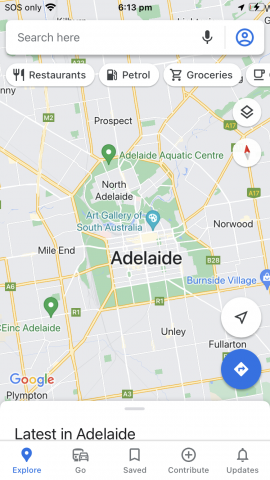
- Select the 'directions' icon. This is a blue right-turn arrow inside a white diamond inside a large blue circle or square with rounded corners. It is generally at the bottom right of the screen.
This will bring up the directions boxes.
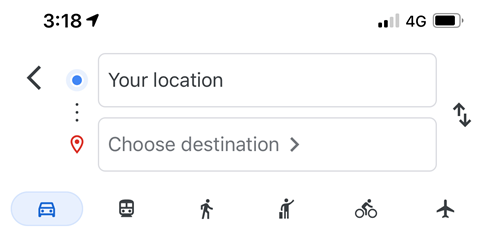
- Enter your starting point: your home street, for example.
- Enter your finish location (destination): primary or secondary school, for example.
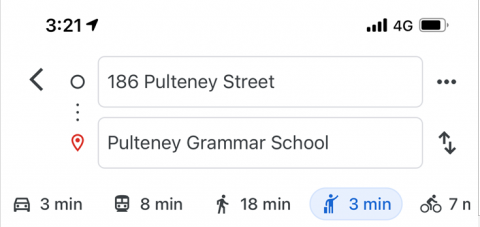
Google Maps will automatically show several routes. Underneath the locations you will see a series of travel modes, e.g., car, public transport, cycling, or walking.
- Select the mode of travel you will use.
What have you noticed?
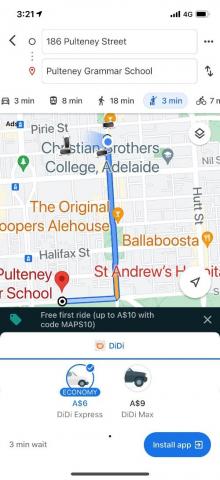
Google maps will provide the existing transport options for the area. This will include bike tracks if available so students can avoid traffic where possible. Each mode of transport will provide an estimate of travel time. In the example in the image to the right, it shows:
- By car – 3mins (with the best route to take)
- By tram – 8 mins (with times and tram/bus numbers)
- By foot (walking) – 18 mins
- By taxi – 3 mins
- Cycling – 7 mins
Note: If you choose the public transport option, a “depart by…” option will appear. You can adjust the leaving time with this option (Google Maps automatically gives directions for 'now'). This is very useful if you wish to select a more appropriate travel time, or see what is available on a Monday morning, for example.
Experiment with other locations and destinations until you are all comfortable with using Google Maps.